With PlayShorts, you can change the thumbnail of your story to better reflect the video content and attract more viewer attention.
By default, PlayShorts automatically sets the first second of your video as the story thumbnail.
If you want to change this thumbnail, follow these steps:
Log in to your dashboard and open the project containing the story.
Navigate to the Videos section of the project.
Hover over the story thumbnail you want to change.
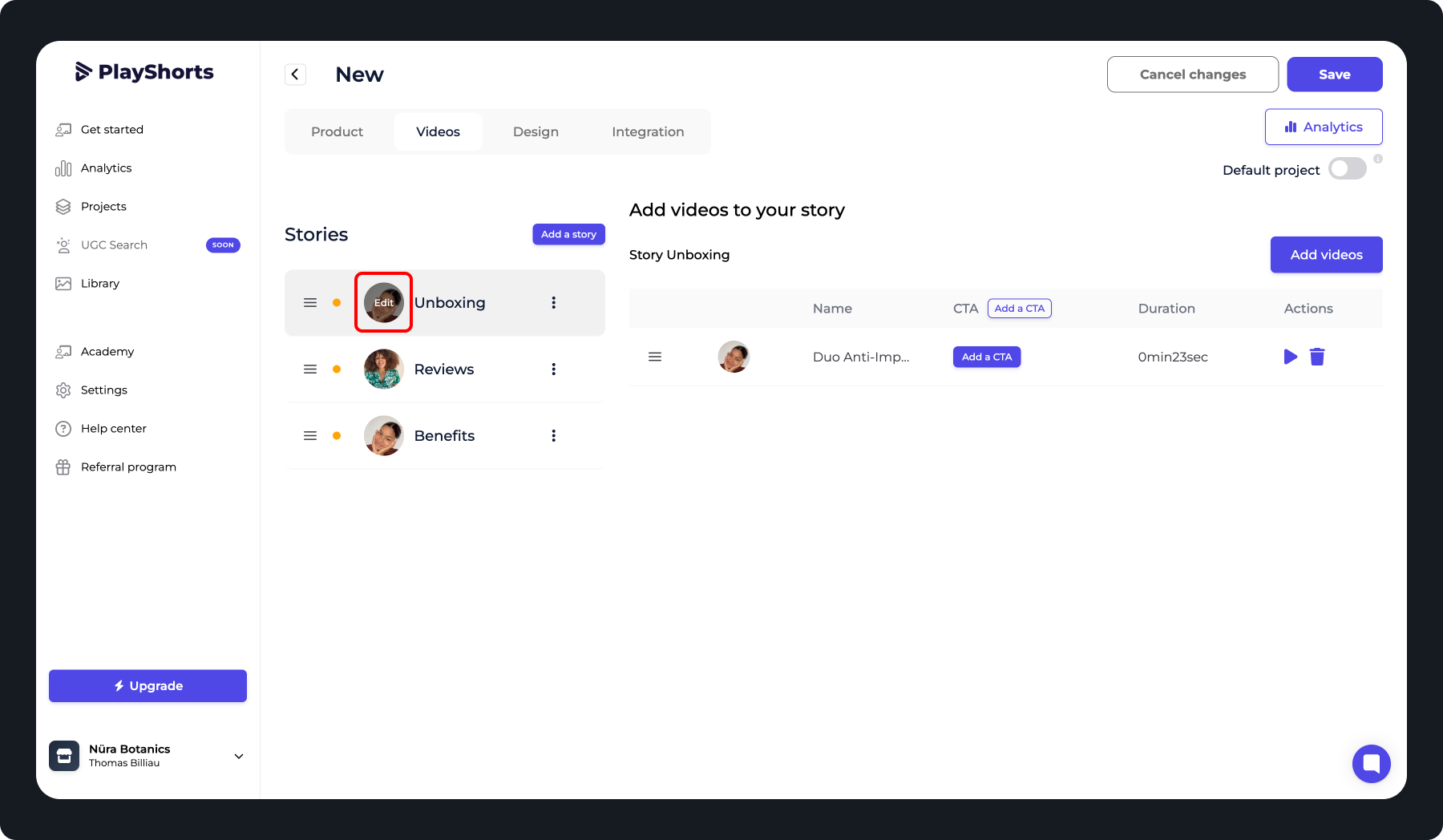
Click “Edit” and choose the image you want to use as the new thumbnail.
To ensure fast loading and the best display, we recommend:
Using lightweight images (not too large in file size) to optimize loading speed.
Choosing images with a square aspect ratio for better display on all devices.
This way, your story thumbnails will load quickly and look great across your site.