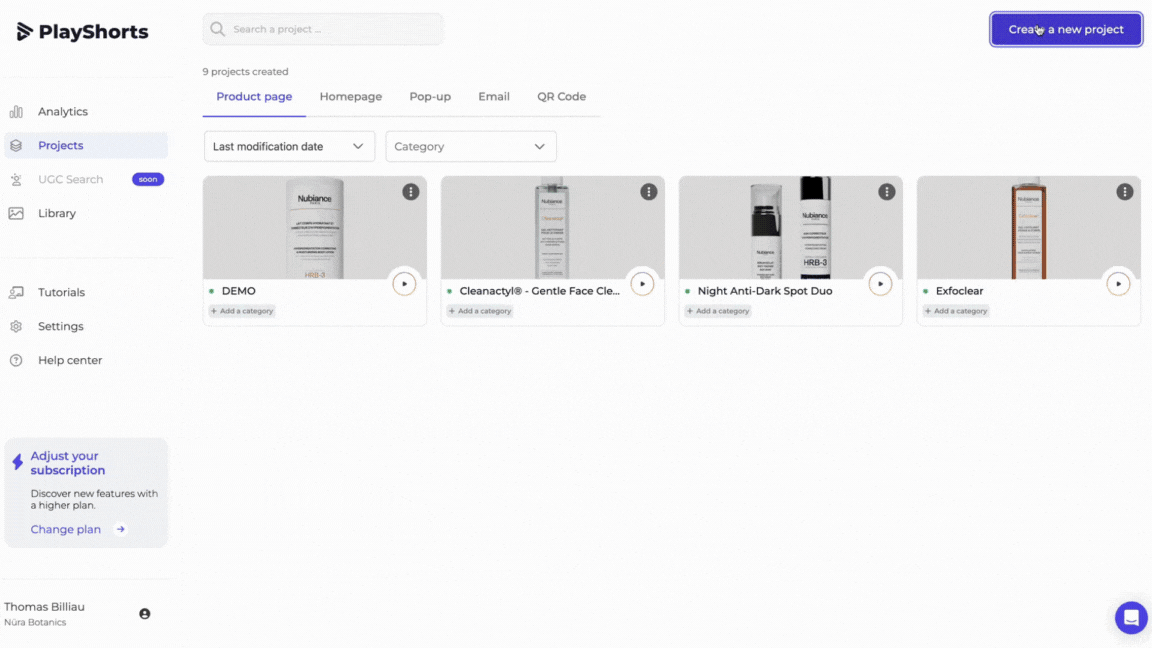
Create a new project
Name your project
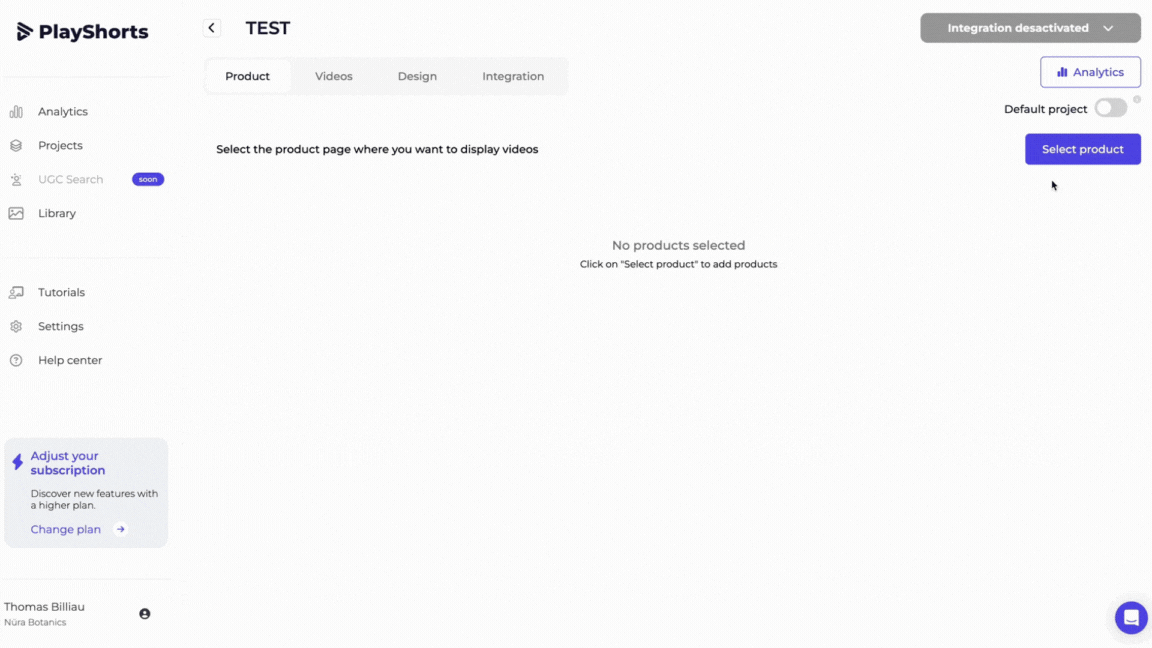
Select the product where you want to display your video
You can use the search bar to find your product(s).
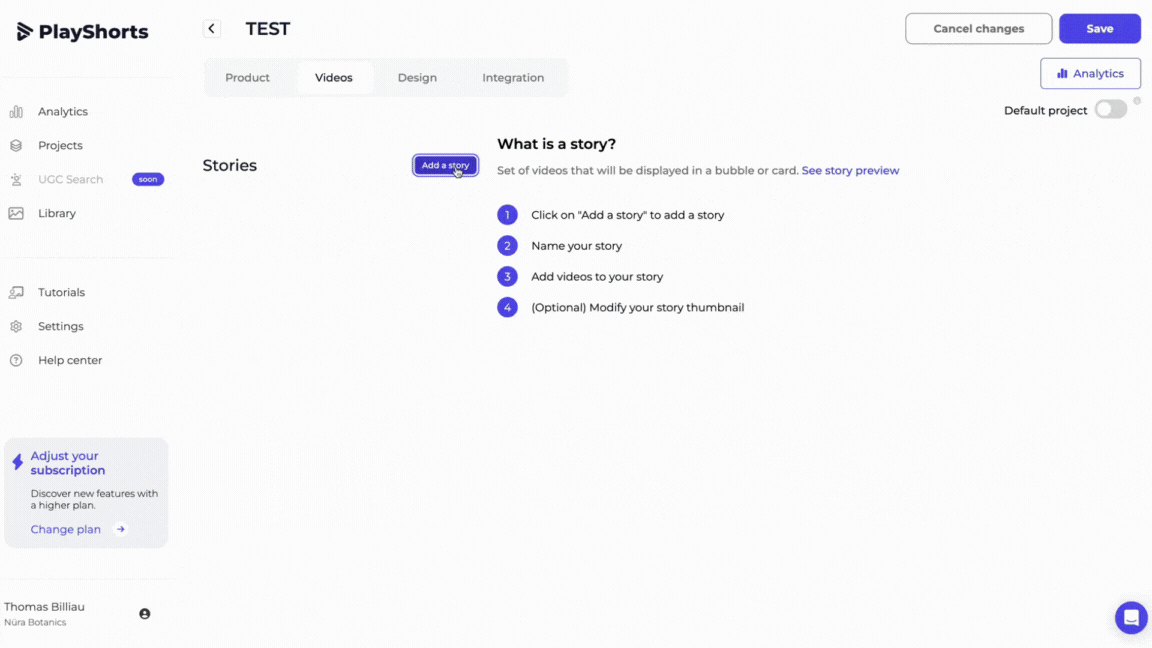
 Note : You can create multiple stories for a single project, and add a maximum of 10 videos to each story.
Note : You can create multiple stories for a single project, and add a maximum of 10 videos to each story.
Press “Add Story” to create a Story (you can create up to 6 stories / project )
Name your story (this text will appear on your site)
Add 1 to 10 videos per story by clicking on “Add videos”.
Manage the order in which your videos are played using drag and drop
 We recommend importing videos in 9:16 format for optimal rendering on your e-commerce site.
We recommend importing videos in 9:16 format for optimal rendering on your e-commerce site.
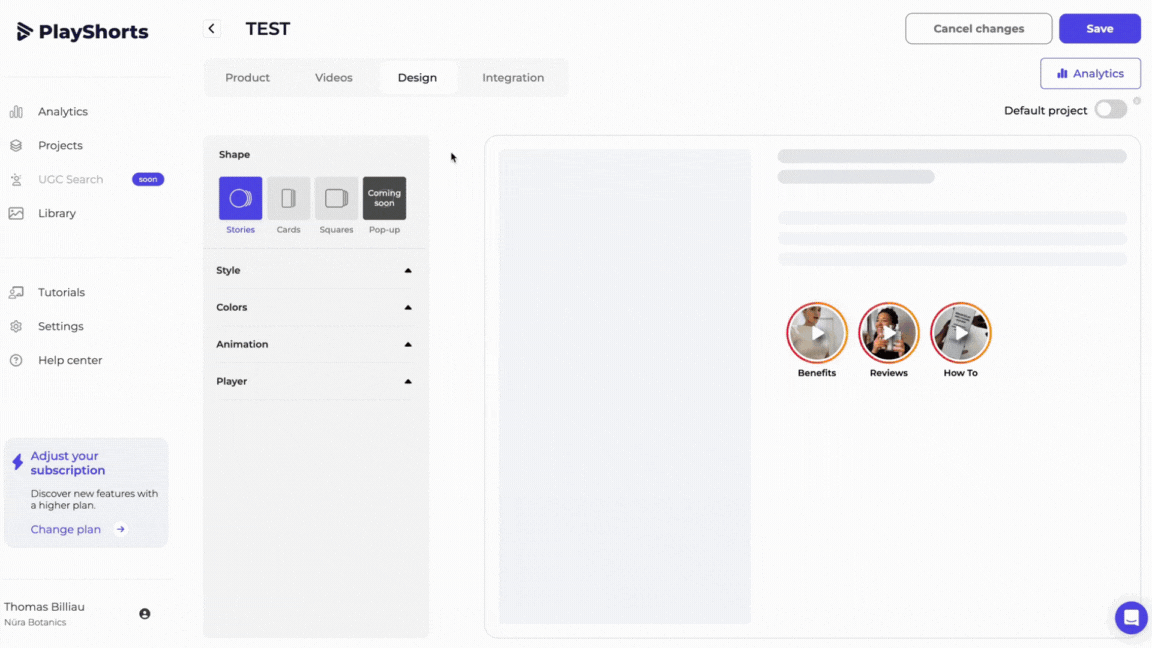
In the “Design” section, you can customize all your widgets.
Follow the rendering live via our interface.
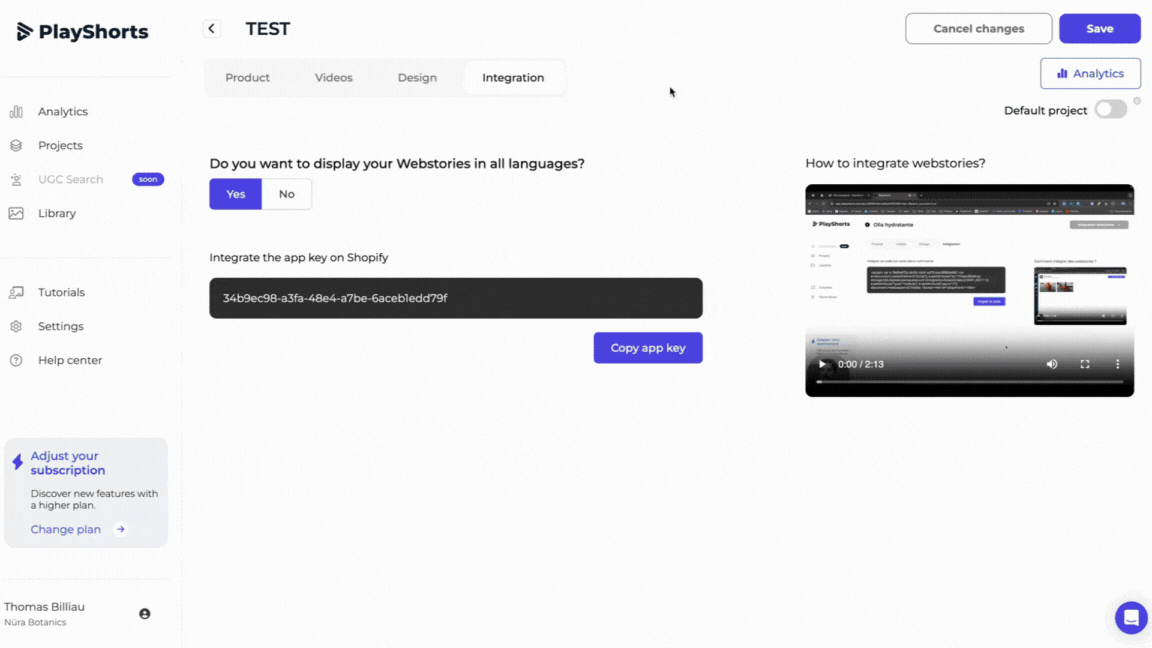
To integrate our script, follow these steps:
1. Copy the App Key, available in the “Integration” tab.
2. Go to your e-commerce theme back office and open your default product page template.
3. Integrate our "Product page" block and placed it in the location of your choice.
4. Paste our App Key
 Note : this App Key is the same for all Product Page Project and it must appear on all product pages where you wish to integrate videos.
Note : this App Key is the same for all Product Page Project and it must appear on all product pages where you wish to integrate videos.
So if you have specific templates for certain product pages, don't forget to integrate our block and our App Key
5. Go back to PlayShorts and save your changes by clicking on “Save”.
6. Then click on “Integration desactivated” and then on “Publish”.
Wait for our software to finish optimizing your videos. Once optimized, your videos are online! 