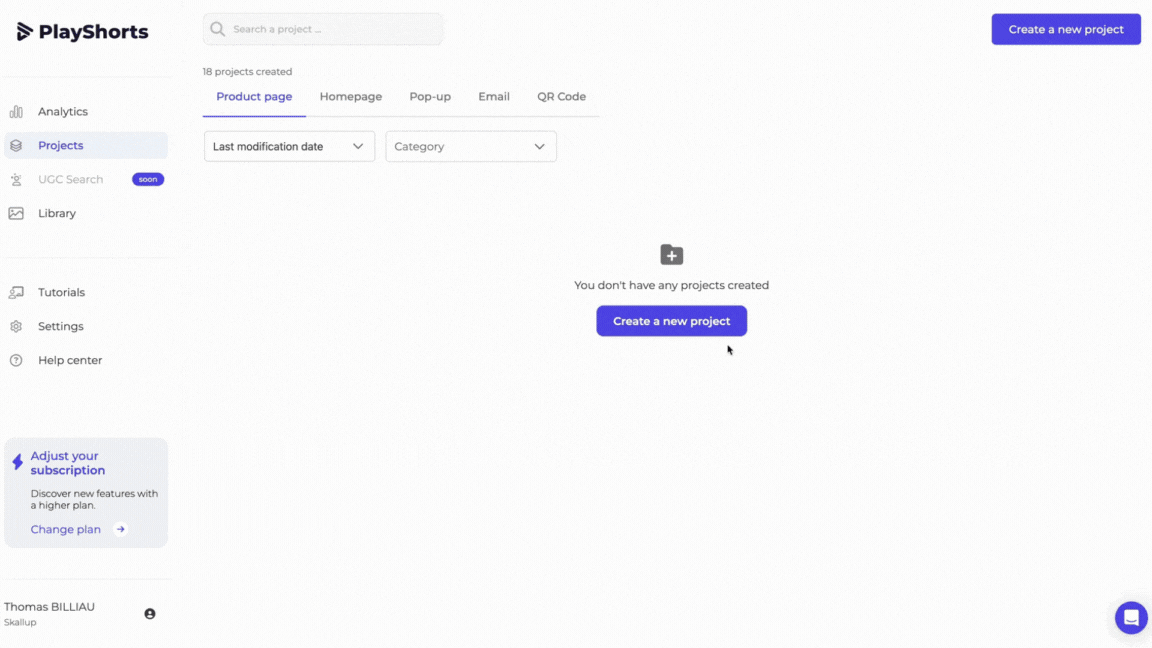
Create a new project
Name your project
Add an image to the project (this image will not be seen by your customers, it will just help you find your projects in your back office)
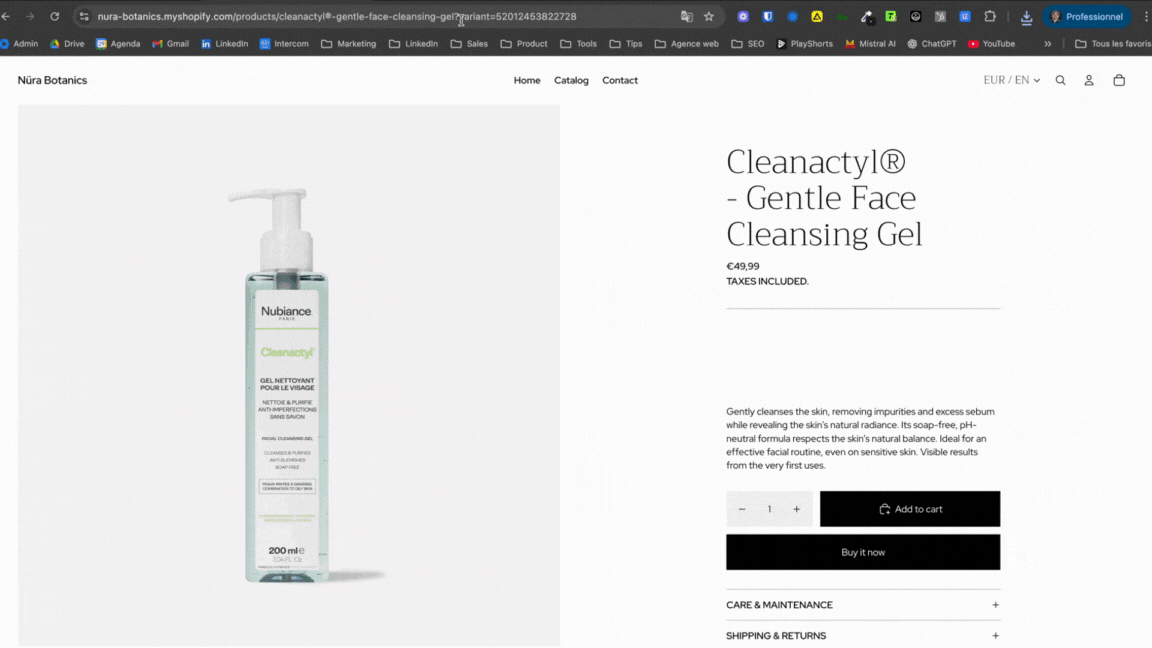
Copy the URLs of the product pages where you want to display videos
Past this URLs on PlayShorts
You can add another URL by clicking the "+" icon
 Take a look at our documentation on URLs:
Take a look at our documentation on URLs:
[Other CMS] Setting your URL correctly (Product variants / Multilingual)
Manage multilingual and manage product variants
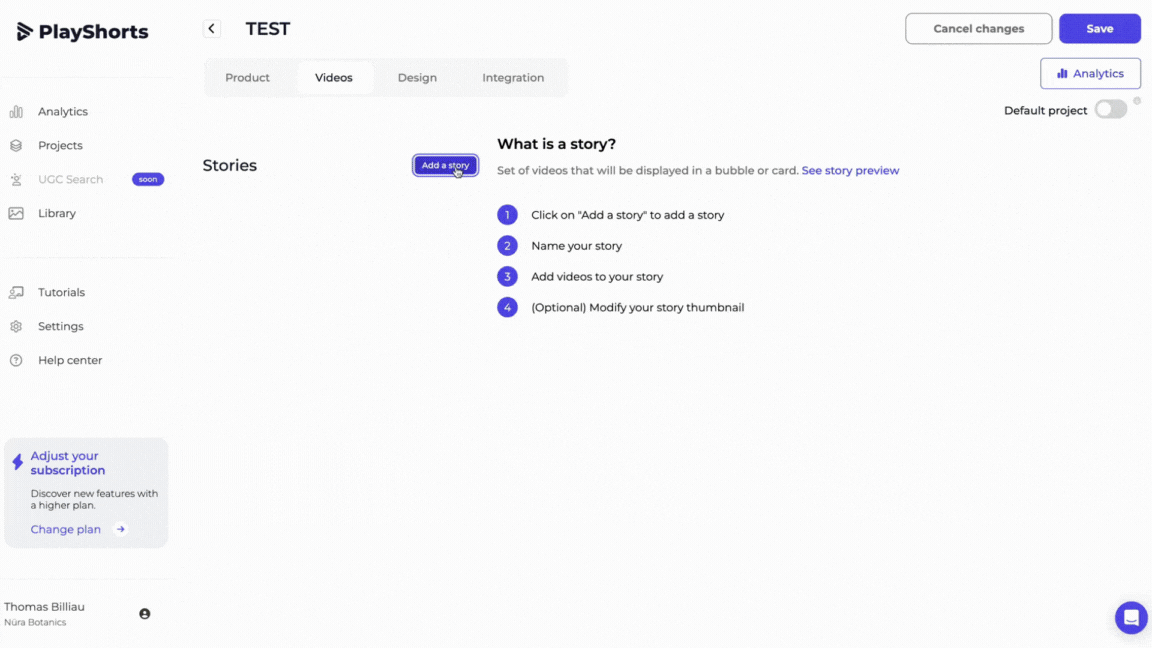
 Note : You can create multiple stories for a single project, and add a maximum of 10 videos to each playlist.
Note : You can create multiple stories for a single project, and add a maximum of 10 videos to each playlist.
Press “+” to create a story (you can create up to 6 stories / project )
Name your story (this text will appear on your site)
Add 1 to 10 videos per story by clicking on “Add videos”.
Manage the order in which your videos are played using drag and drop
 We recommend importing videos in 9:16 format for optimal rendering on your e-commerce site.
We recommend importing videos in 9:16 format for optimal rendering on your e-commerce site.
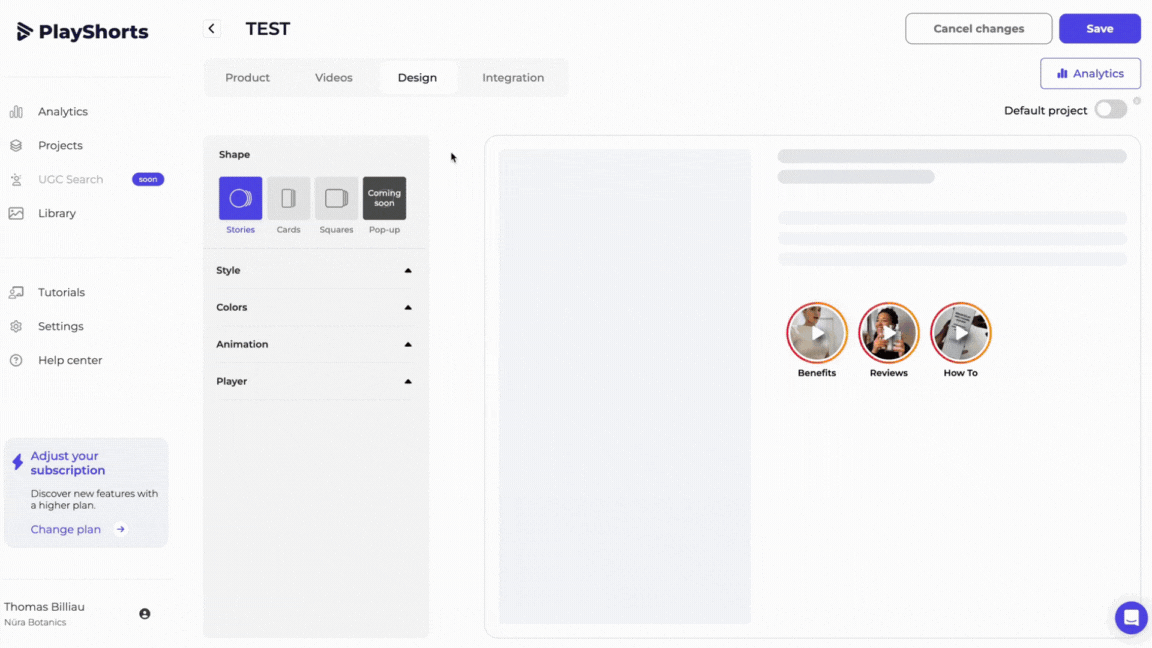
In the “Design” section, you can customize all your widgets as you wish. Follow the rendering live via our interface.

To integrate our script, follow these steps:
1. Copy our script, available in the "Integration" tab.
2. Go to your e-commerce theme back office and open your default product page template.
3. Create a custom and placed it in the location of your choice.
4. Paste our script in this div
 Note : this script is the same for all Product Page Project and it must appear on all product pages where you wish to integrate videos. So if you have specific templates for certain product pages, don't forget to integrate our script.
Note : this script is the same for all Product Page Project and it must appear on all product pages where you wish to integrate videos. So if you have specific templates for certain product pages, don't forget to integrate our script.
5. Save your changes by clicking on “Save”.
6. Then click on “Integration desactivated” and then on "Publish".
Wait for our software to finish optimizing your videos. Once optimized, your videos are online! 